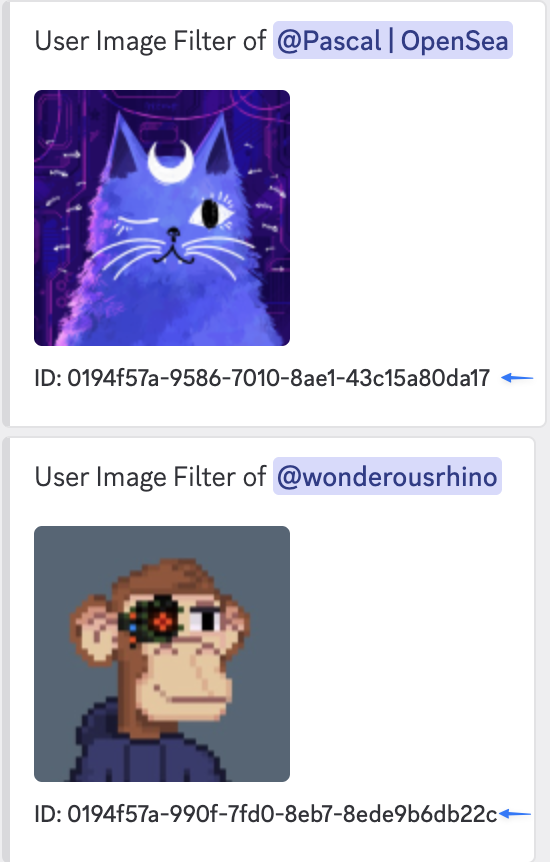
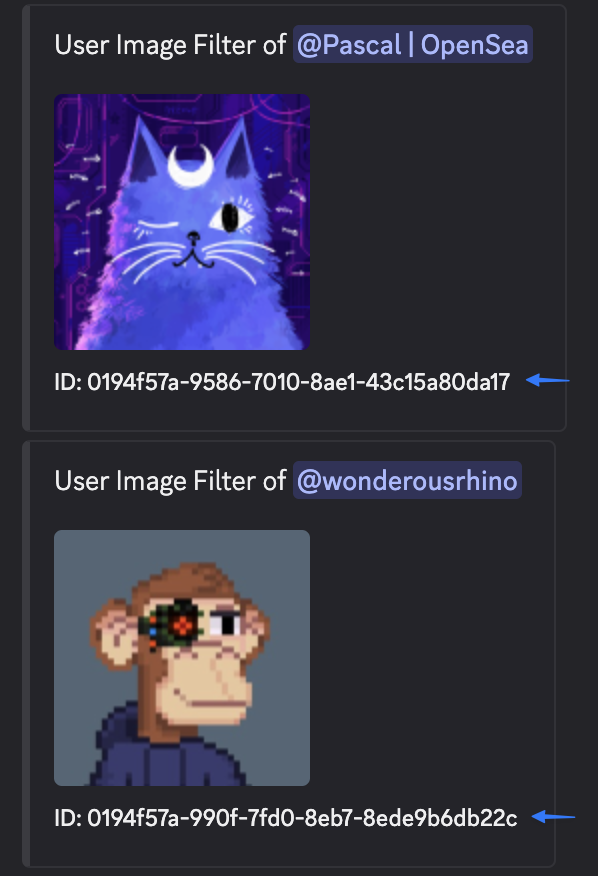
List of PFP Filters with IDs
Need the Filter ID?
Use the
For a full guide on setup and management, visit the PFP Setup page.
Use the
/pfp-filters list command to display all active filters and their corresponding IDs.For a full guide on setup and management, visit the PFP Setup page.
How to Remove a PFP Filter
Use the following command with the image’s filter ID:/pfp-filters remove <filter-id>
Example:
/pfp-filters remove 81e7c3f5-2d72-4a90-a20b-efae12d453a3
This will remove the specified image from the active protection list.
Best Practices
- Double-check the filter ID before removing to avoid deactivating the wrong protection
- After removal, re-run
/pfp-filters listto confirm the update - If you remove a filter used in a template, reapplying the template may reintroduce it

