How It Works
- The template functions like a subscription list: you can opt in, review its contents, and apply selected images.
- New scam PFPs are regularly added by the Hashbot team.
- You can apply updates manually or enable auto-checks using the Toggle Filter Updates option.
- Use the
/template pfpcommand to browse and apply filters from the template.
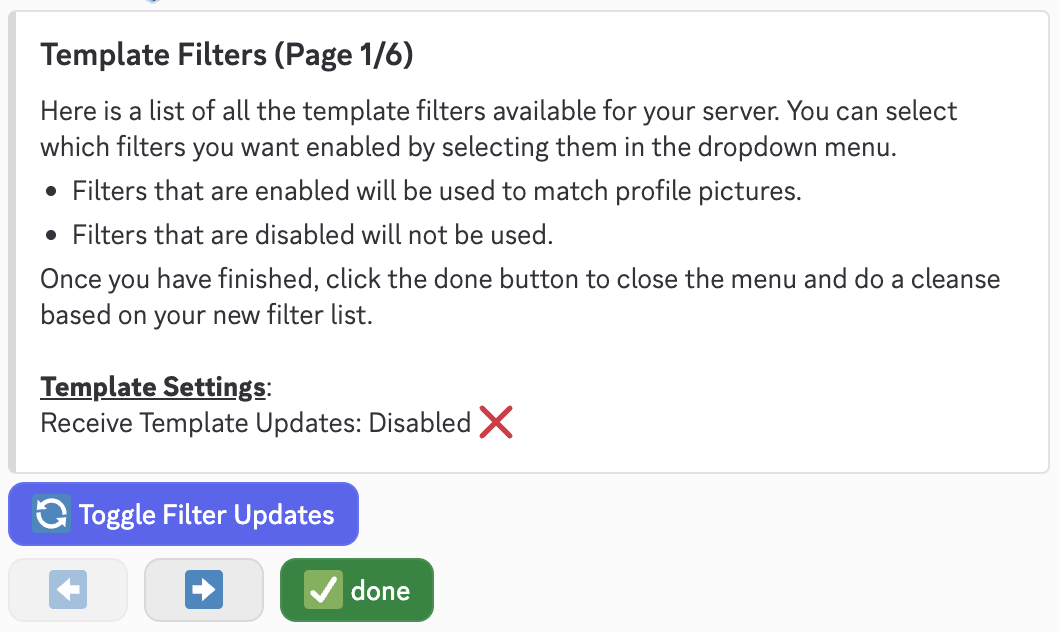
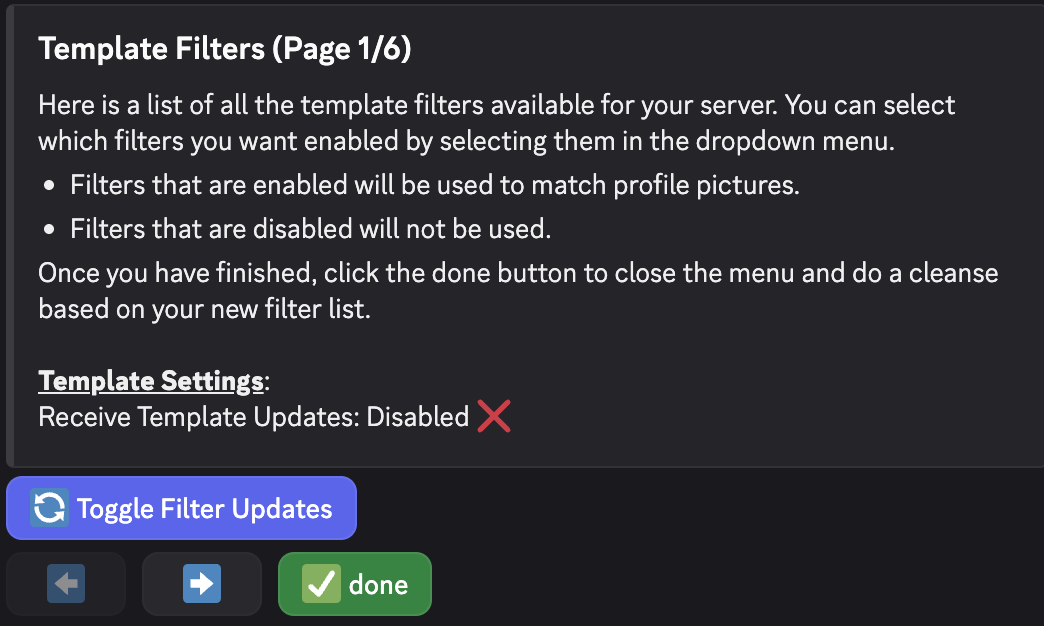
PFP Template modal
Selecting Filters
When viewing the template:- Click on any image to select it.
- A blue checkmark appears on selected images.
Click the images you’d like to include from the template. A blue checkmark indicates selection.
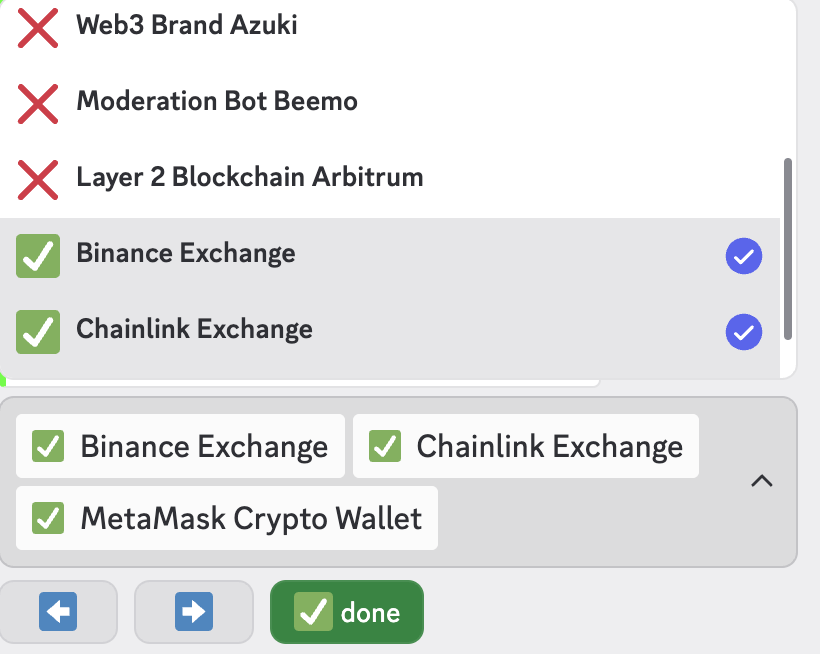
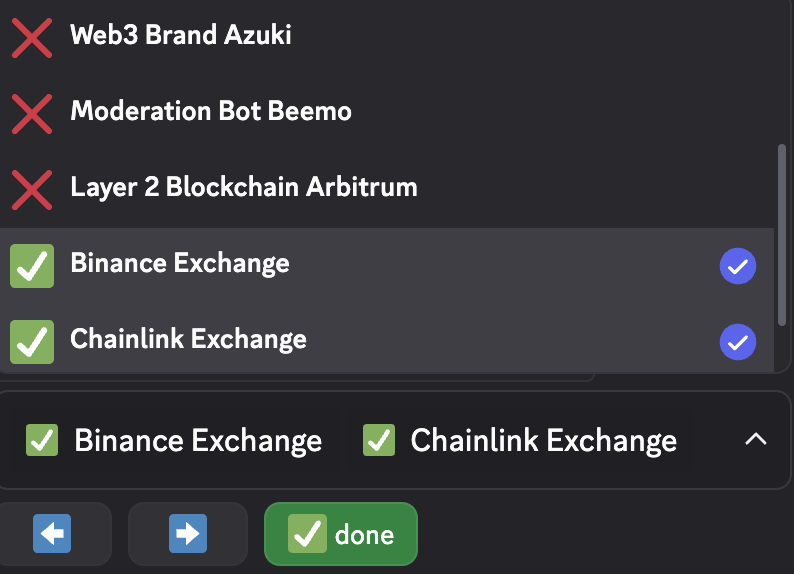
Selecting PFPs from the template
Reviewing Your Selection
Once you’ve selected filters:- A summary list appears below the selection menu.
- Confirm to apply filters to your server.
The list of selected images will appear below the viewer. Review this list before confirming.
Optional: Toggle Filter Updates
You can enable automatic updates to:- Check new template entries against your server as they’re added
- Reduce manual upkeep
- Ensure your protection evolves as new scam images emerge
Best Practices
- Combine template filters with your team avatars or logos
- Revisit the template periodically to stay current
- Run
/pfp-filters cleanseafter applying new filters to catch existing threats

